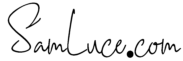Apps that limit my child’s time on the iPad.
[callout]I wrote this article a couple of years ago it has been very helpful for lots of people. When I wrote this article https://meetcircle.com/“>Circle and https://meetcircle.com/circle-go/“>Circle Go were not an option. What I currently use now is Circle. It cost $100.00 and for $4.99 you can have your settings stay on up to 10 phones […]
Apps that limit my child’s time on the iPad. Read More »