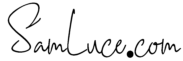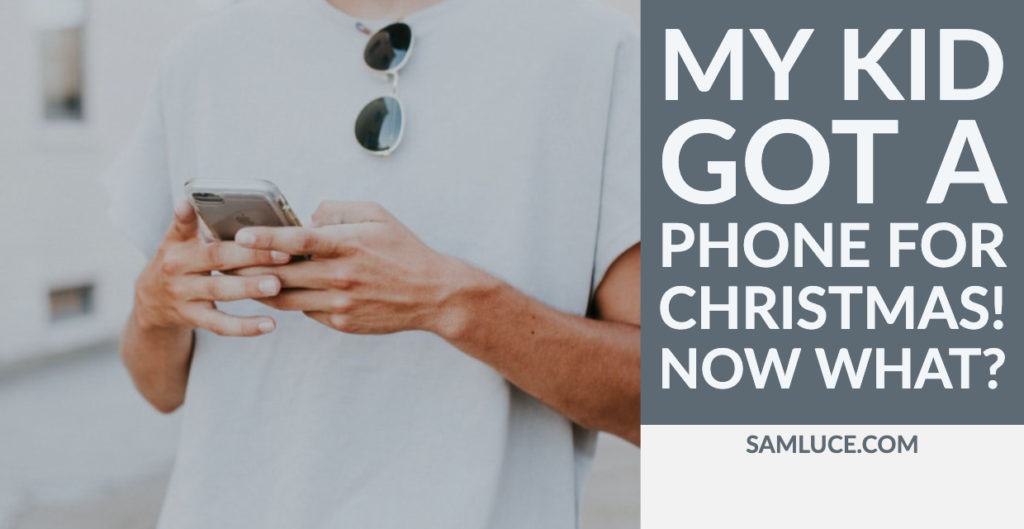One common question I get from parents is around cell phones and screens. Parents want to know how much time is too much. They want to know how to filter content and protect their kids from harm. Their concerns are valid. In fact, parents who are concerned about the onslaught of social media and wired devices are the exception. Most parents today did not grow up as digital natives; they remember what the world was like before it became digitized.
The concerns around screen time are not only valid but are more severe than first realized. The empty streets that used to be filled with kids playing sports and riding bikes to stave off boredom are apparent all around us. The evidence of our kids sitting in front of screens is seen in the rise of childhood obesity. What is a newer revelation for parents is the connection between social media usage, screen time and mental health. A recent study has shown that “High users of screens were also significantly more likely to have been diagnosed with anxiety or depression. Fourteen to 17-year-olds spending 7+ h/day with screens (vs. 1 h/day) were more than twice as likely ever to have been diagnosed with depression or anxiety. High users are also twice as likely to have been seen by a mental health professional and to have taken medication for a psychological issue.”
So what do we do? In this ever-connected age, we feel helpless to fight this wave of connectedness. That, in reality, is producing a generation of kids who are more connected than ever but filled with more anxiety and loneliness than ever.
What do we do?
Delay, Filter, and Monitor.
Delay – giving them a phone
You should delay giving your kids a cell phone for a bit longer than you feel comfortable. The benefits of waiting outweigh the convenience of being able to reach your kids whenever you want to reach them. I initially thought we would wait until sixteen when they start to drive. We ended up changing to 13 when they began taking long bus rides to sporting games for school. I didn’t want our kids looking on with other kids watching whatever their neighbor was watching. I wanted to be about to filter and monitor what they were consuming digitally.
Delay – letting them on social media
Kids who have a cell phone have texting and calling at their disposal. In the study I referenced earlier, the majority of the anxiety and depression seem to be linked to the use of social media. Kids need to be kids. Kids don’t need the anxiety of knowing they have been left out. Or be on the receiving end of comments on their Facebook or Insta that are hurtful. They don’t have the maturity to know that what they post is not private, and it survives forever even when they “delete” it from their wall.
Filter using iPhone settings.
Anything that requires a plug to a wall has a backdoor to the internet. Apple has made some excellent improvements to keep your kids safe. From the “Screen Time” section of your child’s phone, you can control who they talk to, set limits for apps, set downtimes when phone access and app access is limited. You can also share their settings to your phone. From your phone, you can then control the restrictions of your child’s phone from anywhere.
Adding restrictions to an iPhone a brief guide
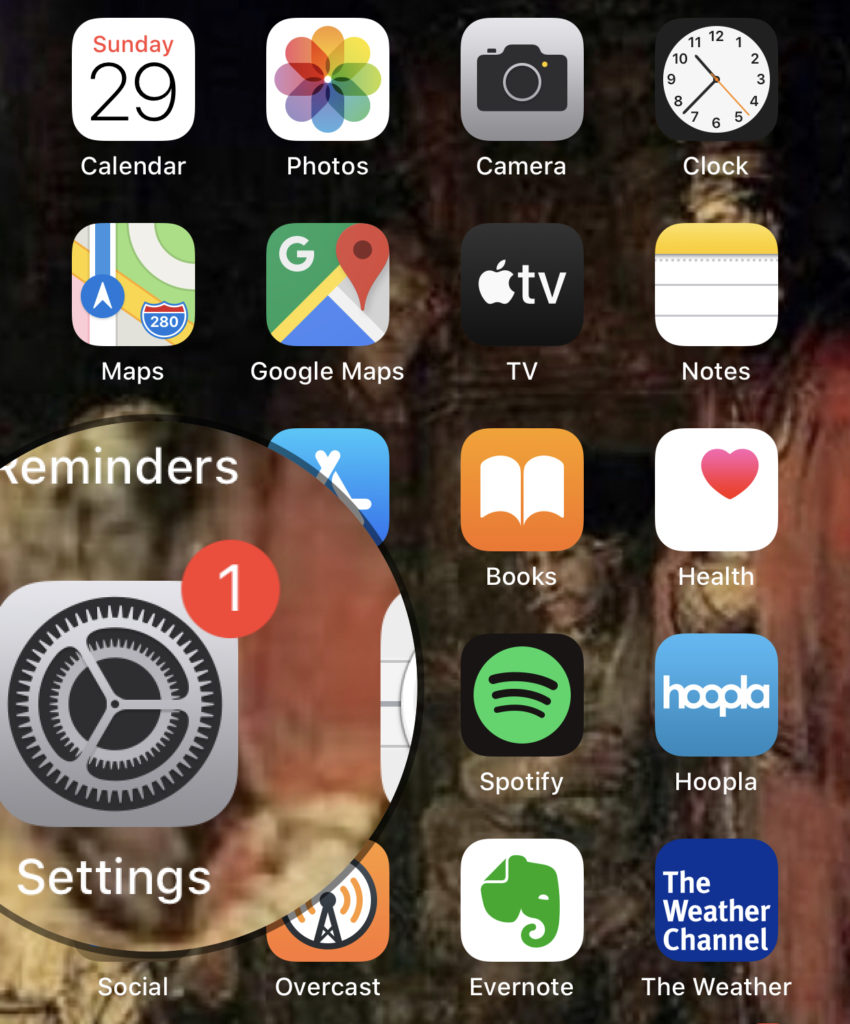
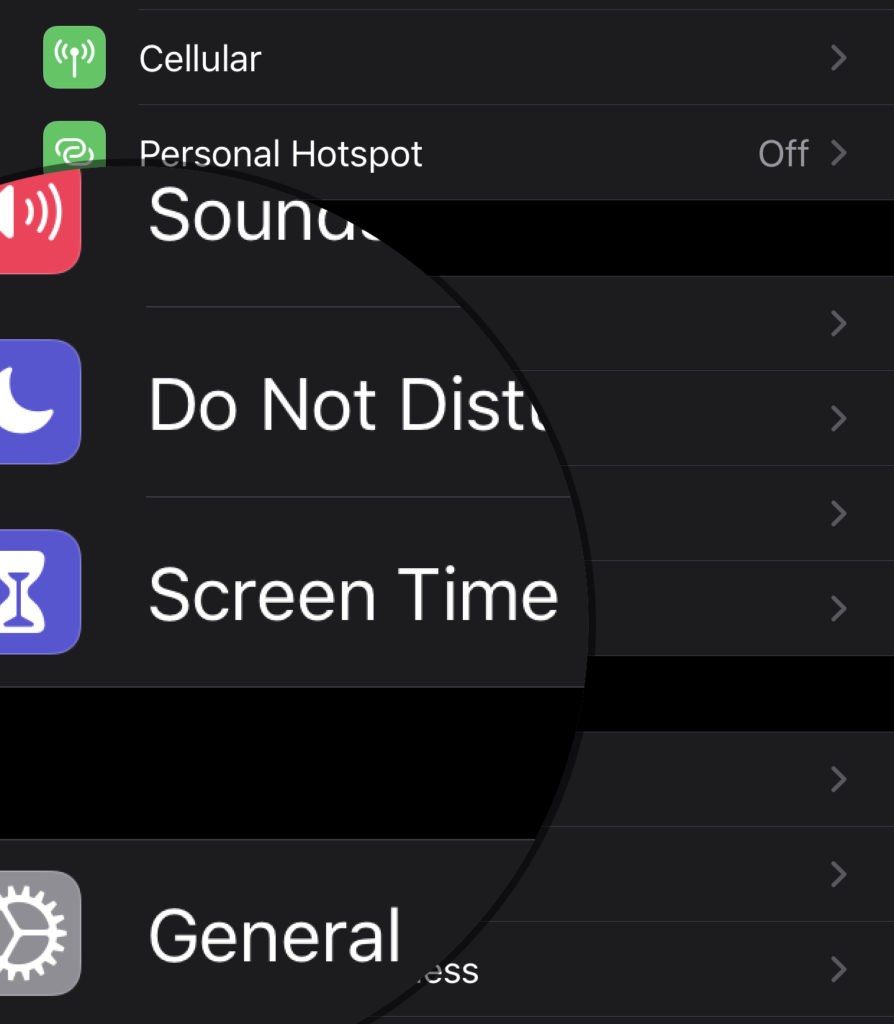
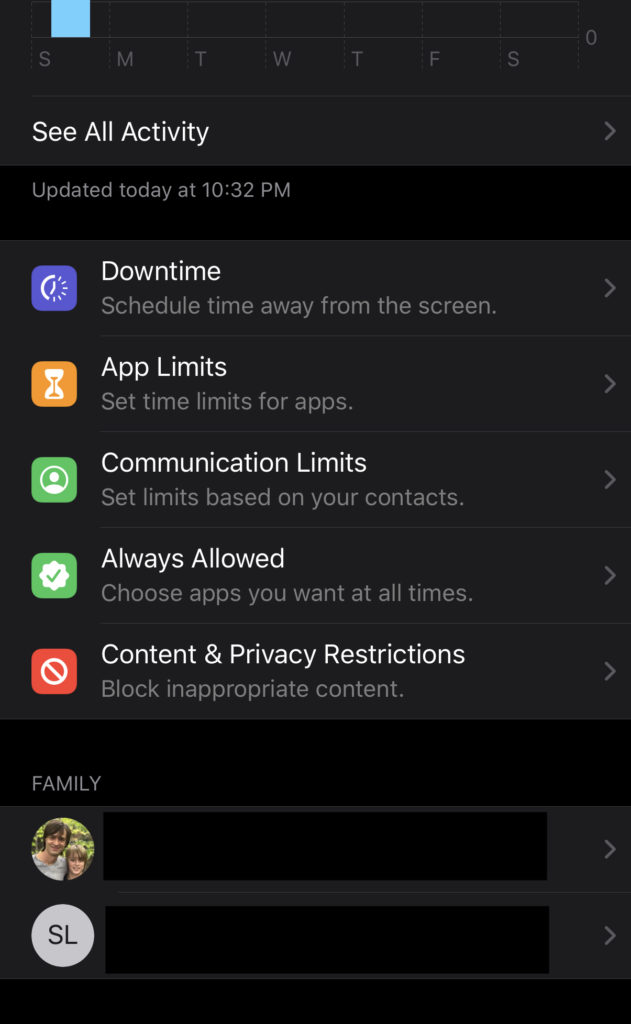
3. Once in screen time, you will see options for each of the ways you can restrict your child’s phone.
1. Downtime – allows you to set bedtimes for your child’s apps and Phone access.
2. App Limits – will enable you to limit a particular app or family of apps like “games” to a set time of use. 3. Communication limits – limits who they can talk or text and when they can do so.
4. Always Allowed this allows certain apps to be accessible at all times.
5. Content & Privacy – This section limits adult sites, language thresholds, and as well as what level of movies you would like your kids to watch on their devices. It also allows you to keep them from making changes to the password of their phones. This means that they can’t remove your thumbprint of face recognition without putting a password you create.
For a more in-depth guide to iPhone parental controls click here.
Filter using My Circle
With My Circle, you can choose appropriate (or block inappropriate) content by age. Customize settings to filter for individual family members and then apply to social media, videos, and games for both apps and websites. You can also make the internet stop for every family member (or just one). Tap Pause when it’s time to get going on homework, or if someone hasn’t cleaned their room. Hit unpause when you’re good to go. Lastly, you can check out sites visited and filtered throughout the day. Or go back as far as you like. And even set a Filter directly from the History view.
Monitor – Your Kids’ phone manually.
Have access to their phones and check their text messages and other activities on their phones by looking through their phones randomly on a regular basis. This is not an invasion of privacy this is responsible parenting. If your kids object to this or give you any reason not to trust them with the phone you provide. TAKE THE PHONE AWAY.
Monitor – Your Kids’ phone automatically.
If you want to monitor your kids’ text messaging automatically you can use Bark.us. Or if you didn’t head my advice and you caved and let your kids get social media you MUST get Bark. Bark connects to 24 platforms to monitor text messages, emails, and social activity for signs of harmful interactions and content. Click here for an overview of what Bark monitors. You get automatic alerts via email and text when Bark’s algorithms detect potential risks, so you don’t have to comb through every post and text.
Bottom line: Parenting isn’t easy don’t give up because the digital problem is so overwhelming. Fight for your kids they need you now more than ever.